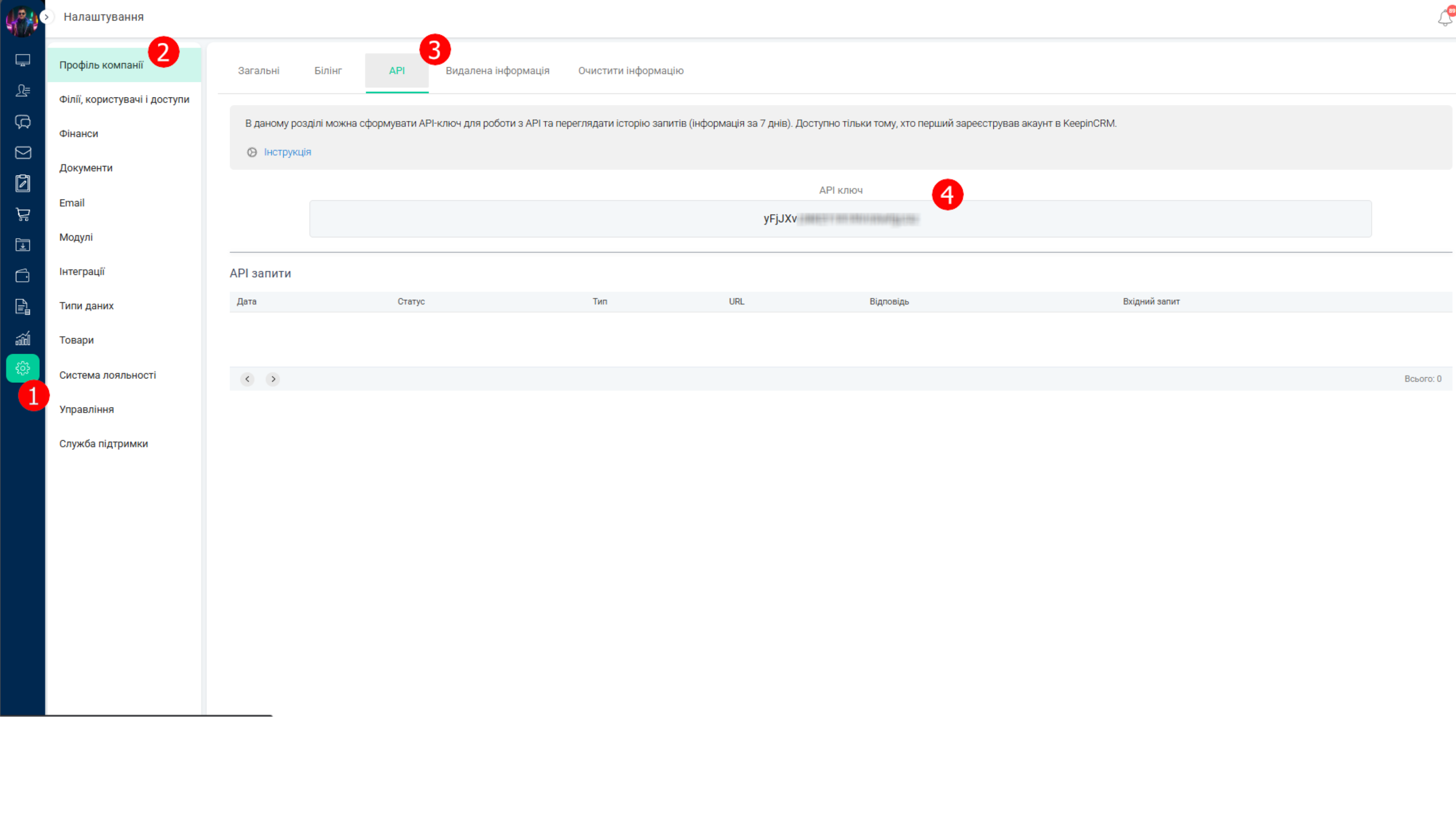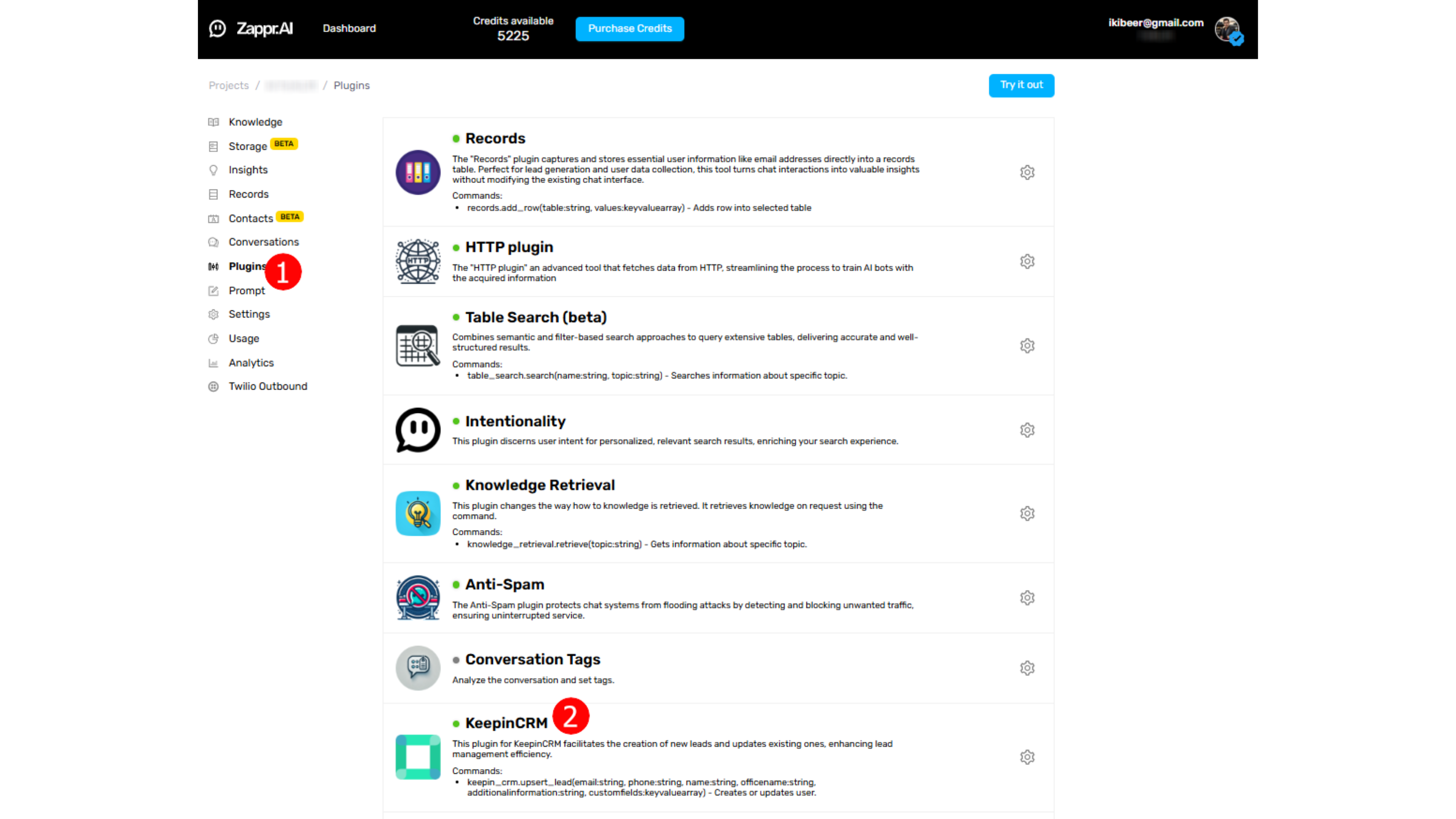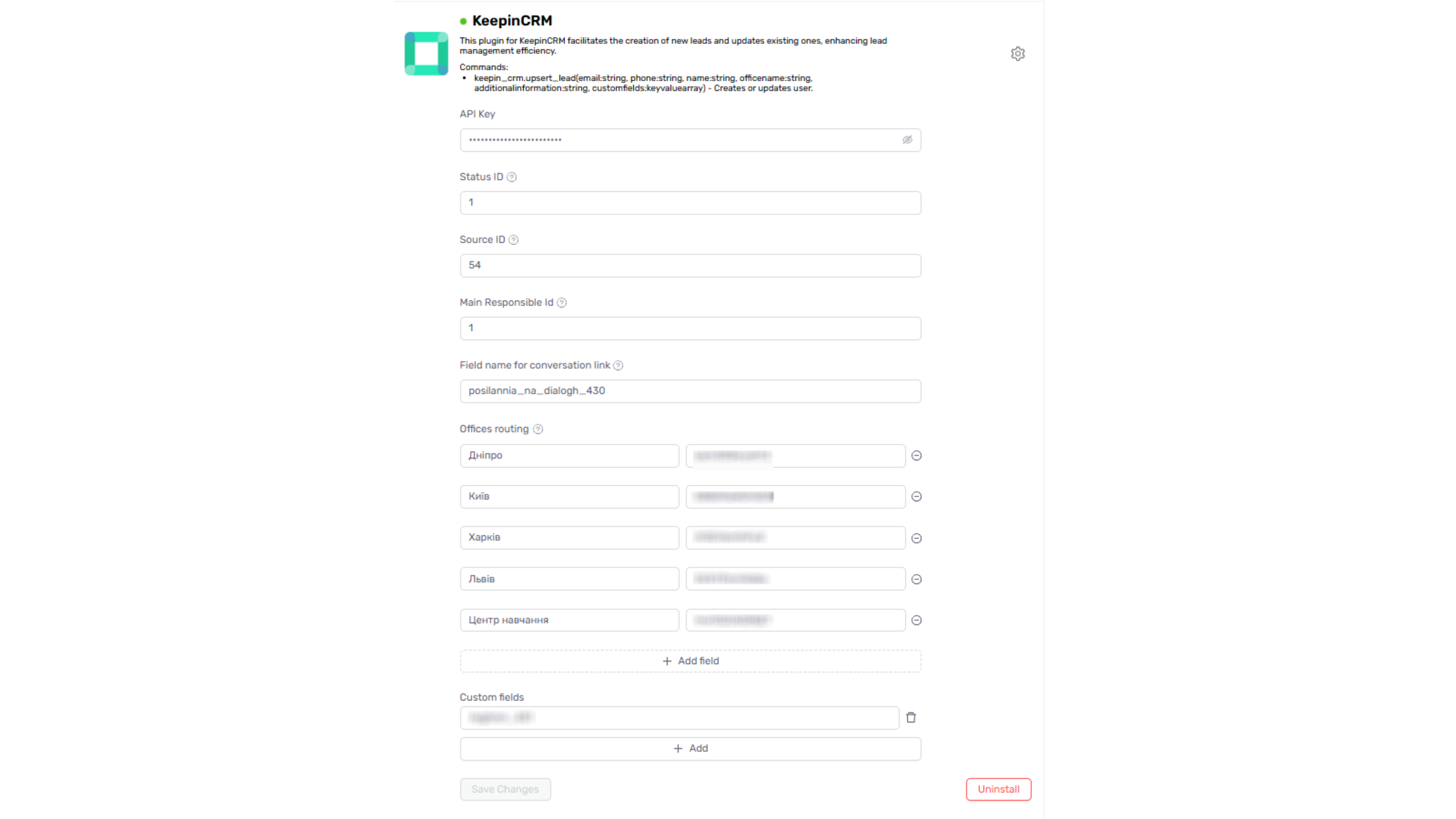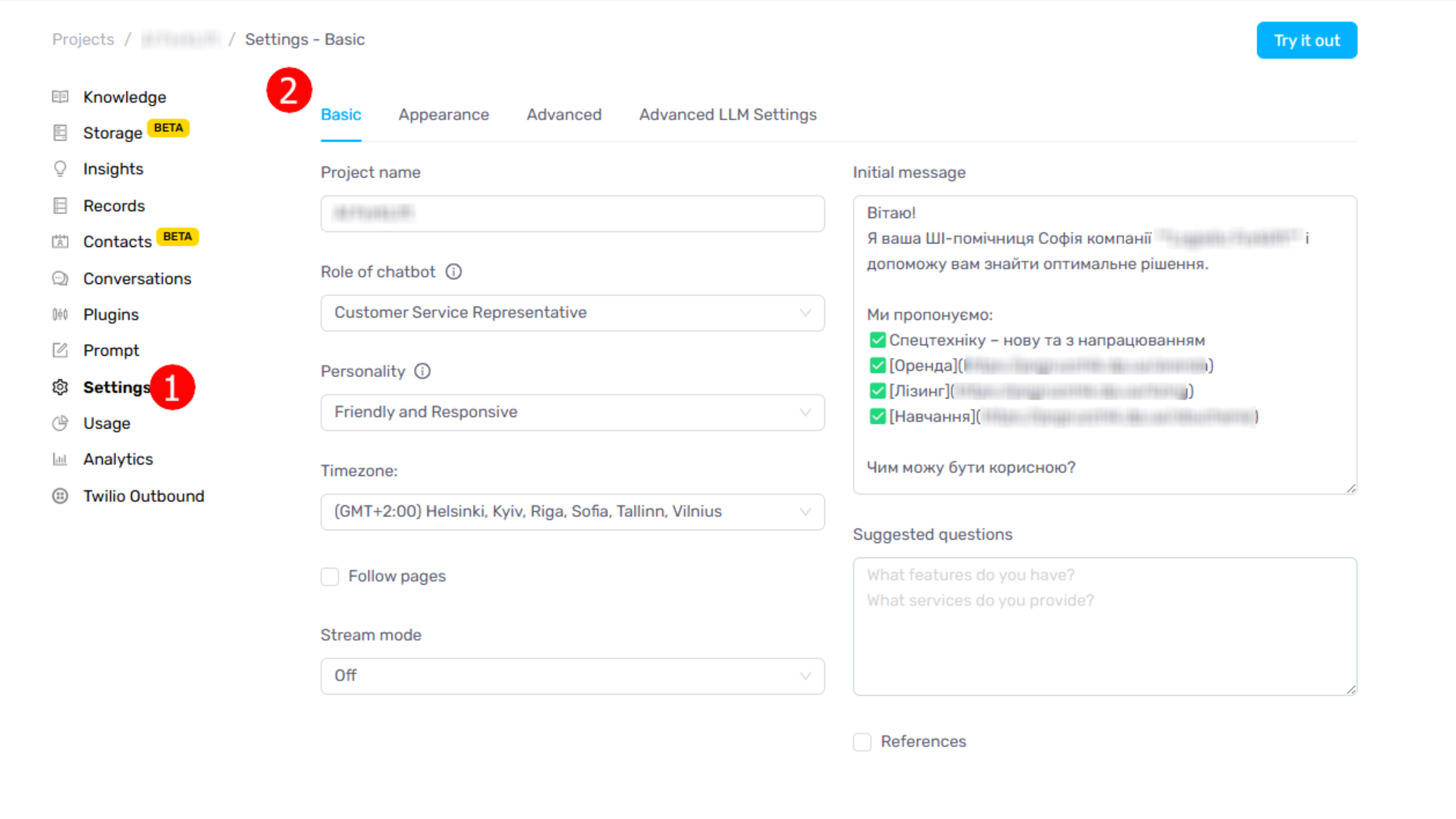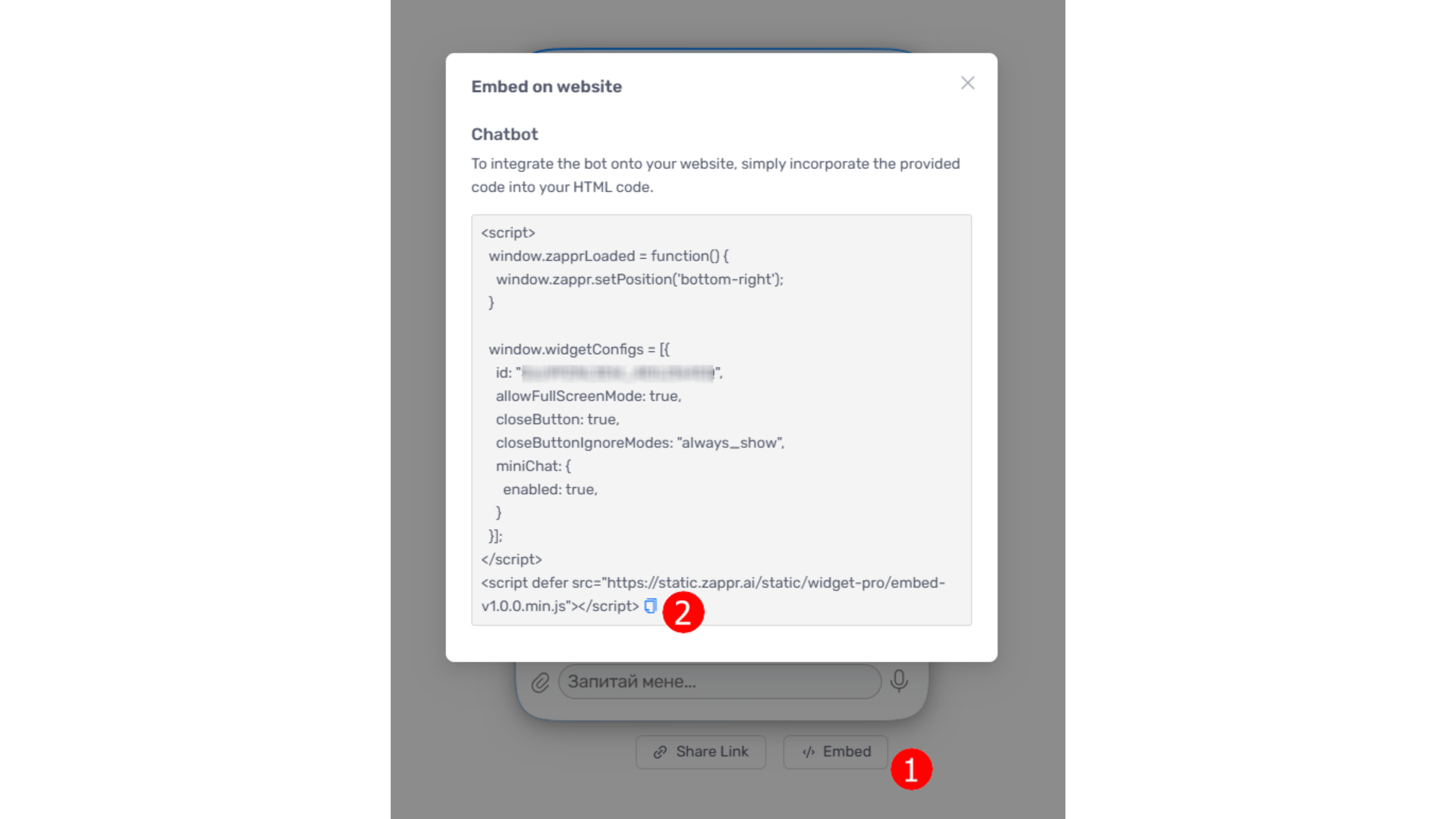Key Integration Features
Instant Data Processing
Receive up-to-date information about customers, sales, and requests in real-time. The AI agent instantly processes inquiries, automatically transfers important applications to CRM, and helps optimize customer interaction.
Multilingual Support
Our integration supports interaction with customers in different languages, allowing you to expand your business internationally and provide a personalized approach to customers from different countries.
Scalability
KeepinCRM integration easily scales according to your business growth, ensuring stable performance regardless of data volume and number of users.
Improved Customer Interaction
The AI agent instantly responds to customer requests, providing clear and personalized responses around the clock. Thanks to integration with CRM, your team quickly receives important information about customer needs and can effectively close deals and improve the overall level of service.
Industries That Benefit
KeepinCRM integration brings significant benefits to various industries, helping companies improve customer interaction, optimize sales processes, and increase business efficiency.
Retail
Personalization of purchases, improvement of customer service, and increased sales.
Financial Services
Quality work with large volumes of data, process automation, and improved customer service.
Education
Management of relationships with students, automation of administrative processes, and improved communications.
Top 5 Reasons to Choose KeepinCRM Integration
1. Artificial Intelligence at Your Business Service
Use the power of AI for data analysis, customer behavior prediction, and process automation.
2. Seamless Integration
Easy connection to existing systems without the need for significant changes in your IT infrastructure.
3. Personalized Approach
Create an individual experience for each customer based on their preferences and interaction history.
4. Scalability and Flexibility
Adapt the solution to the needs of your business, regardless of its size and industry.
5. Support and Training
Receive professional support and training for the most effective use of integration.
Start Transforming Your Business Today
KeepinCRM integration with NeuroGen Lab is a powerful tool for transforming your business. Improve customer interaction, optimize sales processes, and make informed decisions based on data. Contact us today to learn how our integration can help your business reach new heights.